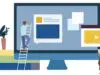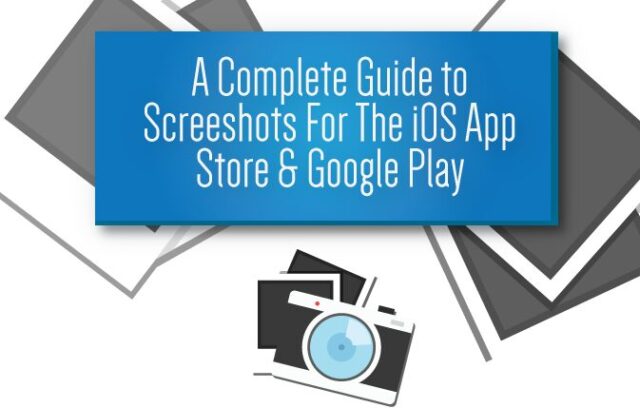
Currently, more than 2 million mobile apps are available in the major app stores, according to KISSmetrics. As an app developer, you have to fight with tens of thousands of competitors to distinguish your app, or otherwise be drowned in a 2-million-app ocean. So how can you get your app discovered? You only have 8 seconds to catch consumers’ eyeballs. How can you make full use of these 8 seconds to get the viewer to click and download your app?
The first impression counts. That’s why visual communication is significant—it’s certainly faster than verbal communication. Nearly 50% of consumers attribute the design of an app as the key factor in deciding if they will download an app or not! Here are some very useful techniques on how to make visually appealing screenshots for iOS App Store and Google Play.
Visually Appealing Screenshots for iOS App Store and Google Play
The most commonly used screenshot is the “what your app does” capture. Typically, it illustrates the main screen of the app, with an understandable amount of content so that the user can evaluate whether it is a good fit.
Spring provides a nice screenshot of the directory screen, perfect to display the clean design of the app. The Homework app lays out its most important screen and gives you an overview of what you get. Threes keeps it simple. A real screenshot of what the app really looks like. No added text, no distractions. It so happens to be that their app is really well designed, and won an award for that reason, too!
Important Notes
- Keep it as clear and self-explanatory as possible.
- Highlight the core purpose of your app.
Additional Text to Describe the App Screenshot
Over time, a clear trend has developed in the app screenshot niche: instead of using the available space to illustrate just the app screen, now developers shrink their screenshots to make space for some additional descriptive text.
Asana briefly describes what the app screenshot demonstrates. TeamStuff uses the extra text strategy, and gets creative with the placement of the text. Instead of the traditional overhead two-liner, the info is placed in the bottom right corner.
Important Notes
- This is one of the very best practices, not to be left out!
- Be careful not to overdo it. Two lines should absolutely suffice to state your case.
- Ensure that your text remains readable.
A List Of Tools To Create Screenshots
Adobe Photoshop and Illustrator are great tools for those who know how to use them! Photoshop Online is available for $19.99 a month as part of Adobe’s Creative Cloud package offering. A 30-day free trial is also available.
Visme is the best option for those with limited software skills and high ambitions. Visme allows you dive in and create your screenshots with all your desired additions and details. Visme is free for up to three projects, then plans start at $6 a month.
Screenshot App is probably the fastest option to create screenshots that look good. Pick your format, add the screenshot and put some extra text in it. Done! Screenshot App is free to use.
Placeit is especially useful if you are looking to use screenshots that represent real-life use. Placeit provides a catalogue of situational scenarios you can choose from to represent your app’s use. Low-res images can be downloaded free. Placeit also offers subscription packages and one-time downloads for as little as $8.
App screenshots are one of the most important elements in accounting for app downloads. Putting a good amount of focus on your app screenshots will definitely bring attention to your app. For consumers, poorly designed icons and screenshots are associated with bad apps. With clear and attractive screenshots, you can help your user understand your app instantly and click download!
Here are some very useful techniques on how to make visually appealing screenshots for iOS App Store and Google Play.