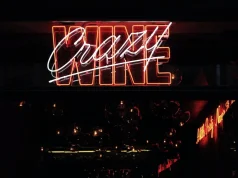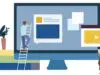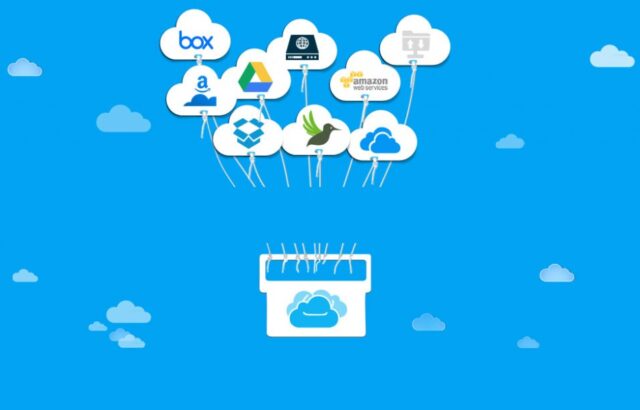
Using a large number of cloud storage services can lead to the nuisance of not being able to manage each of them efficiently. That’s where services like MultCloud aim to offer a handy solution by letting your control and manage your cloud accounts from one unified interface. Based entirely online, it lets you create a MultCloud profile, to which you can connect your other cloud storag services for easy access and management.
MultCloud is quite easy to configure, and takes only a couple of minutes for setting things up. It doesn’t require you to enter a lot of details – just your email address, name and password would do. Once you visit the website, you can click the ‘Create An Account’ button to get started. Once an account has been created, just make sure to verify your email address with the service from the link provided in the confirmation email that’s sent to your inbox.
MultCloud supports Dropbox, Google Drive, Box.net, SkyDrive, Amazon Cloud Drive and SugarSync and, even if you have more than one account with the same service, you can add them to MultiCloud.
Accounts Setup

Once you create and activate your MultCloud account, you’re ready to start connecting your accounts. Since you can add an unlimited number of each type of account (ie. 2 Dropbox accounts, 3 Google Drive accounts, etc), you’re able to customize the display name for each one (ie. Dropbox 1, Dropbox 2, Personal GDrive). This is a feature that is sure to come in handy. Especially since many people have multiple Google account.
When connecting your accounts, all services appear to use OAuth, except for SugarSync and AmazonS3. For SugarSync, you’ll need to provide your email and password. For AmazonS3, you’ll need to provide your Bucket Name, Access Key ID and Secret Access Key.
MultCloud guarantee that none of your passwords, data or files are saved, and a 256-bit AES Encryption for SSL is used for transferring your data.
Accessing Files and Folders
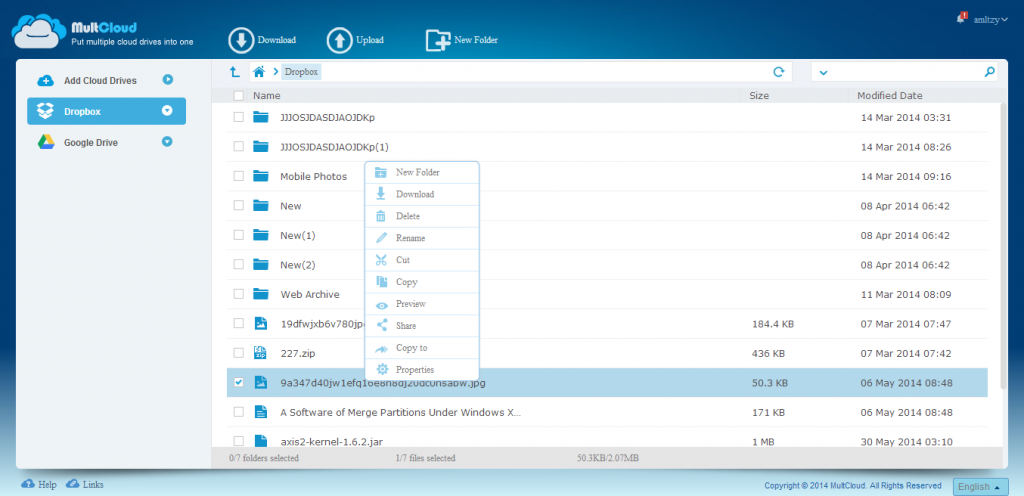
MultCloud gives you an organized view of your cloud accounts, files and folders: accounts are listed on the left side, and your files and folders are on the right. You can also click on the little blue arrow next to each account name, this will expand to display all of the folders for that account. It’s also worth noting that you can click on the column headers in the folder/file viewer to sort items by name, modified date or size.
One feature I really like is the omnibox-like bar that appears at the top and displays breadcrumbs, so that you can easily go back to other folders as needed. To the right of this is a handy search bar, which allows you to search for files and folders across all cloud drives.
Operating with files
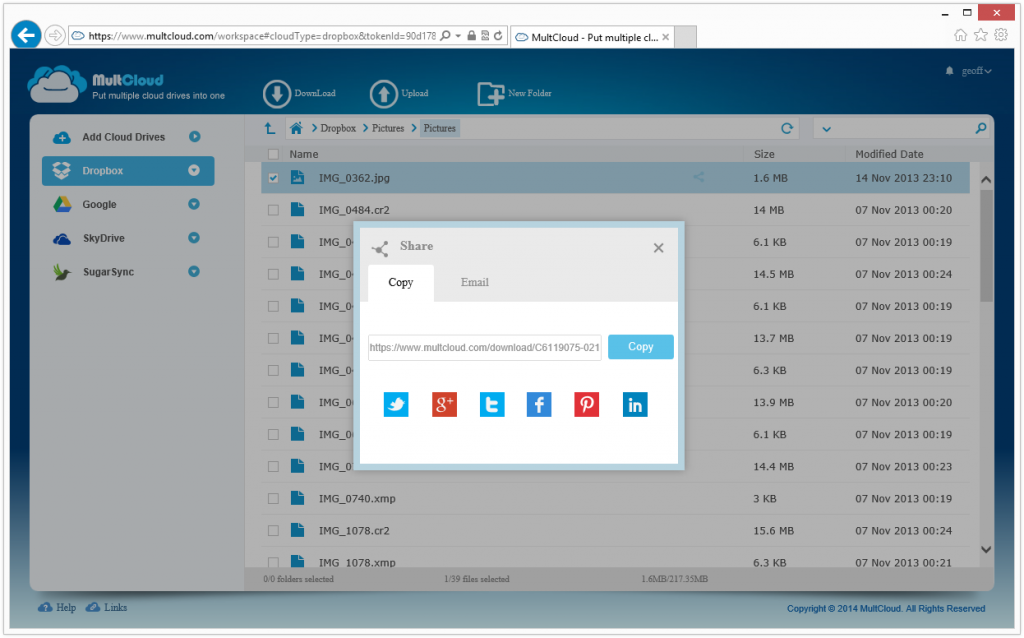
MultCloud has its own right-click menu (within the file/folder viewer area) that brings up quite a few useful options when you right-click a file. You can download, delete, rename, cut, copy, preview (same as double clicking) and share. When you think of sharing, you probably think of sharing to social networks like Facebook, Twitter and Google+.
This is not how sharing works on MultCloud though. Instead, you can share with a specific person (via email) or publicly (viaMultCloud link) – much like sharing in Google Drive. When someone clicks on the link, they won’t be able to view the file, they’ll only be able to download it. You’ll also notice an icon in the “Share” column for files that you’ve shared. You can unshare files too, by right-clicking and selecting “unshare.”
Deleting a file in MultCloud will delete that file permanently from your cloud drive, so be careful because (as of now) there’s no way to get the file back once deleted. You can also upload files up to 200MB in size to your accounts in MultCloud. Just select a folder and then click the “Upload” button at the top of the page.
Conclusion
MultCloud is a noteworthy web-based cloud drive manager. It’s stable, secure, user-friendly and responsive. Plus, it supports various cloud drive providers. So when it comes to managing your cloud drives, you can always rely on this web app. Of course, it may lack in certain aspects but it is still worth checking out.
Price of MultCloud is FREE!
Requires: Works on any web browser (ex. Chrome, Firefox, Safari, Opera, etc.) on any desktop operating system (Windows XP, Vista, 7, 8, 8.1, Mac OS X, Linux)