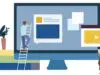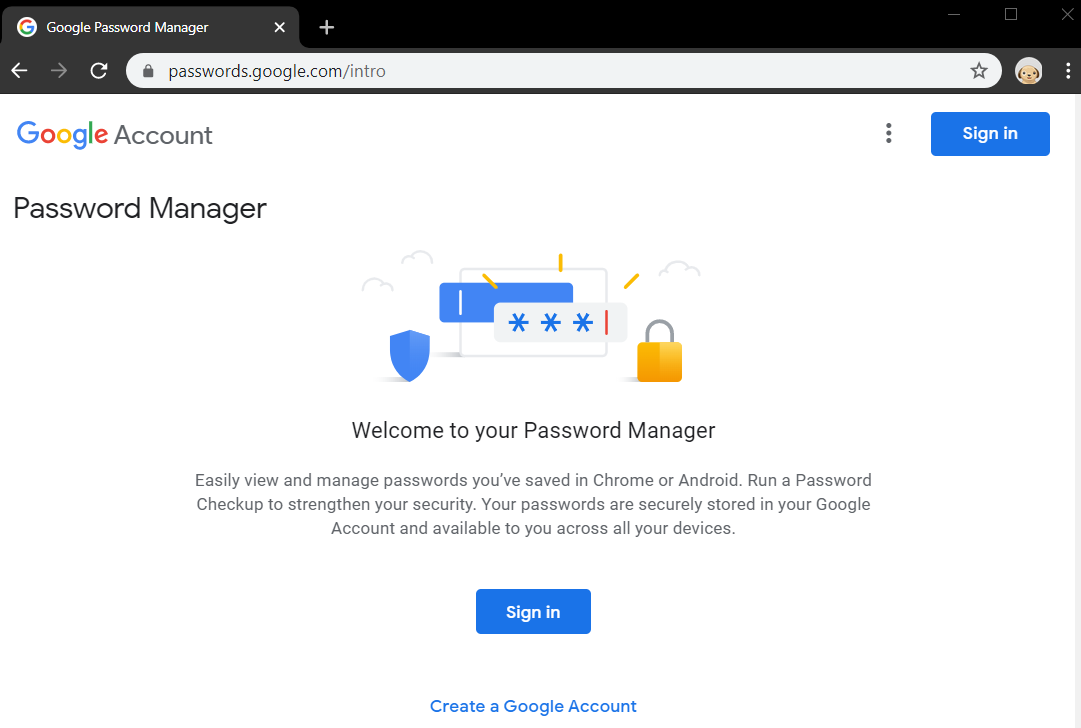
Google Chrome saves your passwords securely both on your device/computer and via Google Password Manager at passwords.google.com so you don’t need to re enter your credentials every time you visit a secure site. And, assuming you are logged in to your Google account, you will always have access to these saved passwords in your browsers. Your saved passwords can be synced in the cloud to follow you from device to device. So even if you lose access to your laptop or computer, you’ll always have your login available for any site where your password was saved.
This is also a good way to recover a forgotten password without going through the ‘forgot password’ recovery process (which often involves other security checks, answering security questions etc especially for bank and Facebook)
How to see password in Chrome
To see passwords saved to your Google account, visit passwords.google.com

If this is your first time, you may need to sign in to your Google account to activate.

Once you are signed in, that browser user will be associated with your Google (email) account and everything you do will be recorded including browser/Youtube history, bookmarks, etc. You can always browse as a guest to prevent Chrome from collecting your passwords or saving other personally identifiable information about your internet usage.

Click Get Started
Pick any site/app listed to view the password saved
You will need to sign in again to view the password

Choose the Password Checkup option if you are concerned about breaches and security

You can also view saved passwords from Chrome by visiting: chrome://settings/passwords
From here, you can tell Google how you want your passwords handled.
How to save password in Chrome
Inside the settings/password page you will see an option, ‘offer to save passwords’. Be sure to tick that option so that Google will ask you every time.

To access a password via your Chrome (device) settings, you will be asked to enter your Microsoft (Windows 10) credentials including username/email and password.

Click the three vertical dots by a login to find more options including details (which shows full email associated with that website) or delete. Keep in mind that even if you delete a password on your local device, it may still be stored online at the Google Password Manager. You should visit that to remove any passwords you don’t want securely stored online.
How to export saved passwords from Google Chrome
Visit chrome://settings/passwords (when signed in on your Google account).
Click More Actions (three vertical dots to the right hand top) to export passwords.

Read the warning and confirm if you want to continue