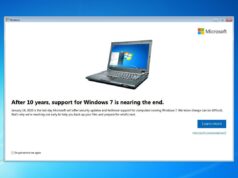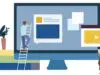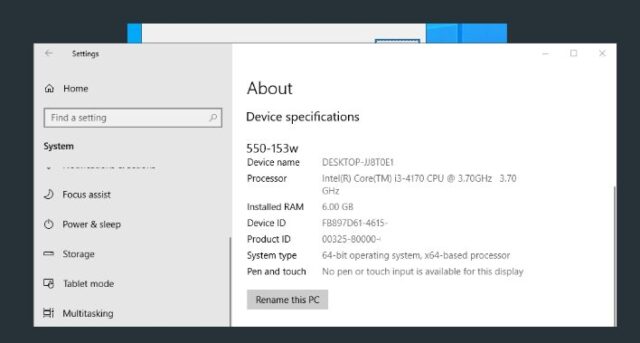
How to check your Windows version
Press Windows logo + R for run box
Type winver, click OK

Check version/build in the pop up window

How to know what Windows version you have
Click to Open Settings which will open
Settings > System > About

You can also open settings to check version in this way:
Right click Start > Settings

Click System

Click About (last option, left hand menu)

Open the About panel
Under Windows specifications you can check your Windows version.

Check Edition – Version – Installed on and OS Build

Look for installed on for date of install for this version.
You will have the option to change your product key or upgrade your edition of Windows.
Under Device specifications you will find various information about your device including Device ID/name, processor specs, installed ram, Product ID, System Type (64/32 bit).

You can also rename your PC