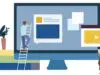It doesn’t matter if you’re a tech enthusiast or just an average user, your phone is always with you, sort of like your friend. However, friends sometimes have secrets, or at least something hidden away that you might need to pull out of them only to realise ‘Wow, they’re even better than I had previously thought’. The same goes for your phone, well, your Android phone, to be precise. Android has become somewhat famous over the year for their hidden features. To be fair, calling them hidden might be too harsh, but, they’re certainly not waving at you from the home screen, or are they?
Today, we’re going to talk about some of the hidden features your Android device has to offer, that you might’ve missed while you were admiring your new four-camera set-up and that lovely 90Hz refresh screen. So, let us stop wasting your time and let’s get straight to the point(s).
1. Keep the beeps and boops to a minimum
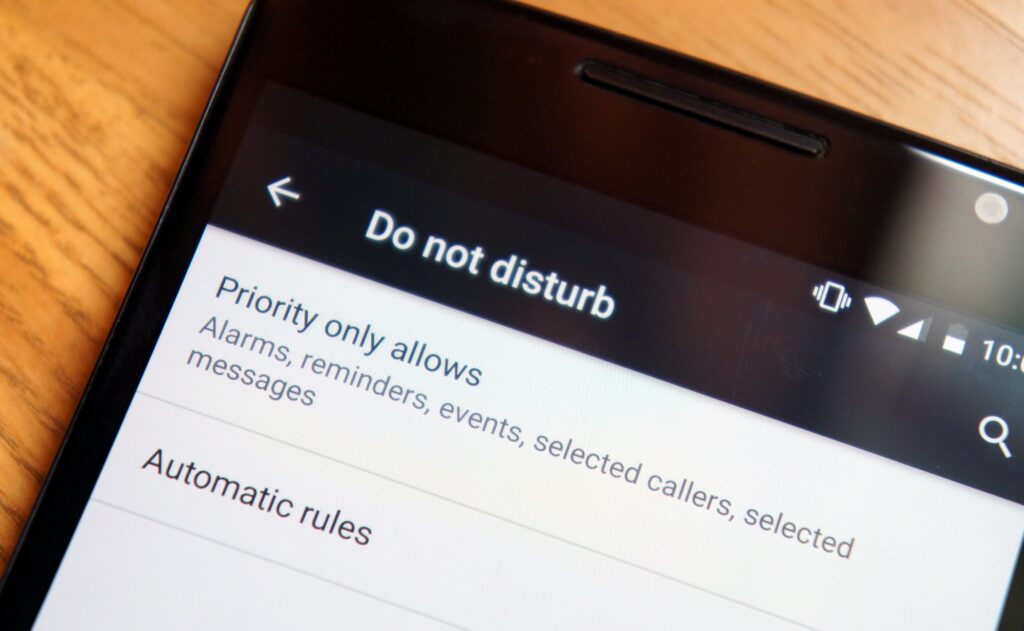
You’d have to admit, sometimes it’s tiring having your phone go off every single time you receive a notification. Sure, if you’re home, as most of us are right now, you can keep your phone on silent and avoid all that, but, that’s not an adequate solution if you’re not looking at your phone all day. You might miss an important e-mail or a call because you’ve silenced your phone because of annoying notifications.
Alright, so, what do you need to do then? Next time you get a notification that you don’t find important, just long-press it and mark it silent. That way, you’ll still get the notification in the notification bar, but without the annoying beep. That will help you differentiate between the important ones like e-mails or pressing news from built in-app reminders that you haven’t used them today.
2. Live Caption
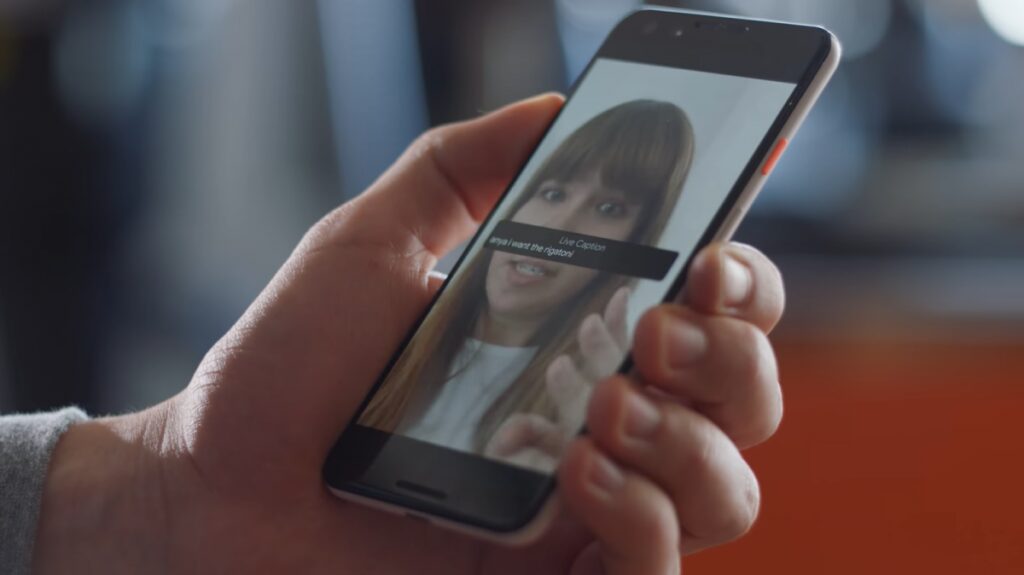
If this sounds like something completely new or unfamiliar to you it might be because you don’t have a Pixel, OnePlus 8 series or a Galaxy S20. However, this still is a unique and amazing Android feature that has been introduced fairly recently, which is why it’s only supported in a handful of devices. If you’re having a hard time understanding a certain dialect, you are not in a position to listen to an audio loud enough or you are suffering from hearing loss, Live Caption will help you out tremendously.
It’s really simple to use, all you need to do is play a video or an audio file, press your volume rocker, up or down, and under the volume slider, you’ll find an icon for Live Action. Once it’s turned on, the black rectangle will appear on your screen and you’ll be able to read real-time captions of the audio that’s playing. You can read about live caption and some other Android 10 features on www.majordroid.com if you’re interested in something other than the hidden features.
3. The split-screen
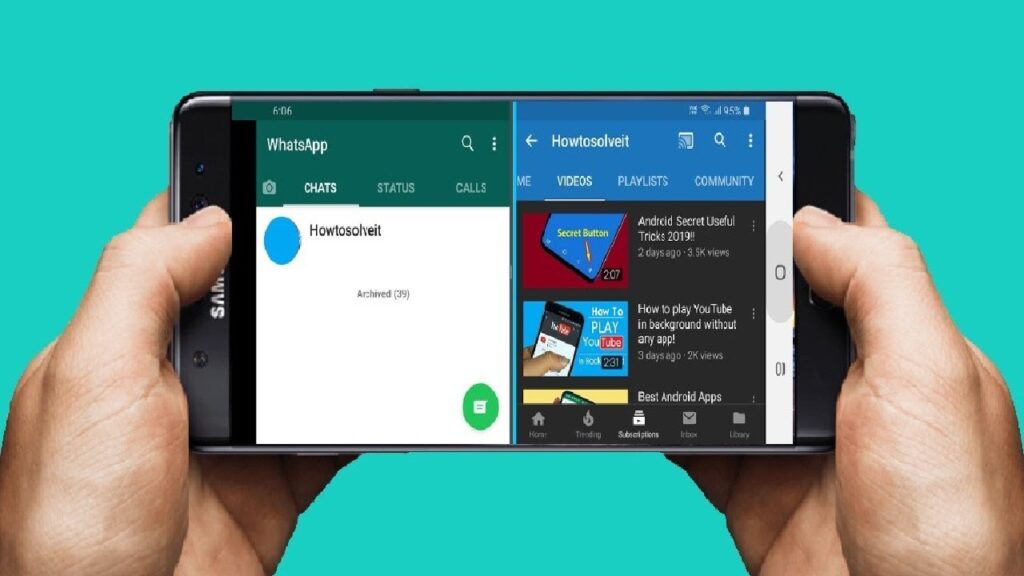
This is by no means a new thing – it has been around for some time now. However, it hasn’t really been utilized that much in day to day usage, mostly because our screens weren’t that big up until a few years ago and because it’s not always clear how to actually run this option because it varies depending on the device. So, how do you start it?
Sometimes, you just have to swipe your knuckle across the middle of the screen, sometimes you need to pull a menu from the side of your screen or tap the app switcher button. A problem with this is – not all apps support it. On top off that, there’s no way to know whether the app will work or not unless you run it. Personally, I enjoy using it if I’m writing something down – it saves the time when you don’t have to switch from Notes to a source and vice versa.
4. Watch YouTube AND do something else?
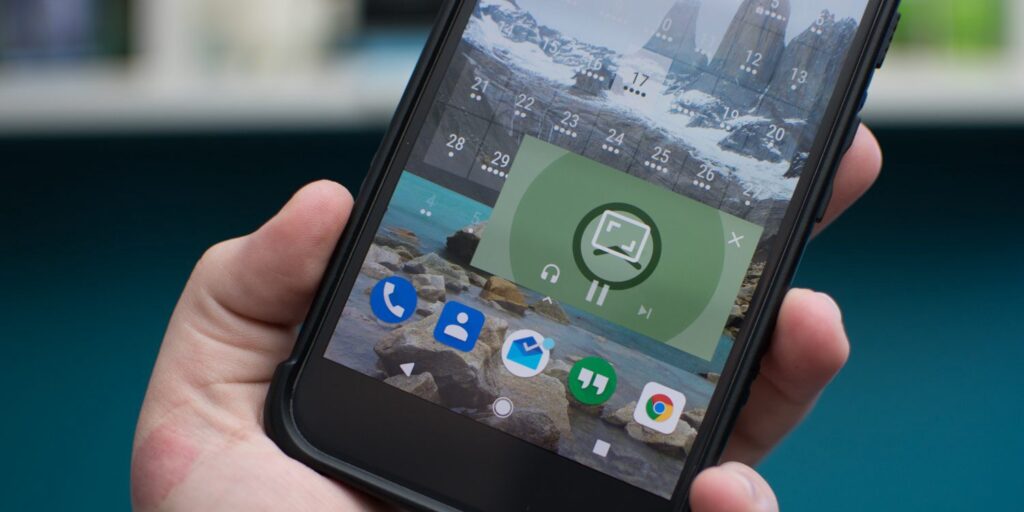
This might seem similar to the split-screen option, but it’s not really. Sure, you get to experience two things at the same time on your screen, but, with Android’s Picture-in-Picture (PiP) mode you’re essentially making something sort of run in the background. You can finally play a YouTube video while you’re browsing Instagram or whatever.
Sure, you still can’t lock the phone and listen to YouTube, but we’ll get to that eventually. All you need to do is to go to settings, type in Picture-in-Picture in your search bar and from there you can enable or disable PiP for certain apps. With this, you can see which apps can run in PiP mode.
5. Smart Lock
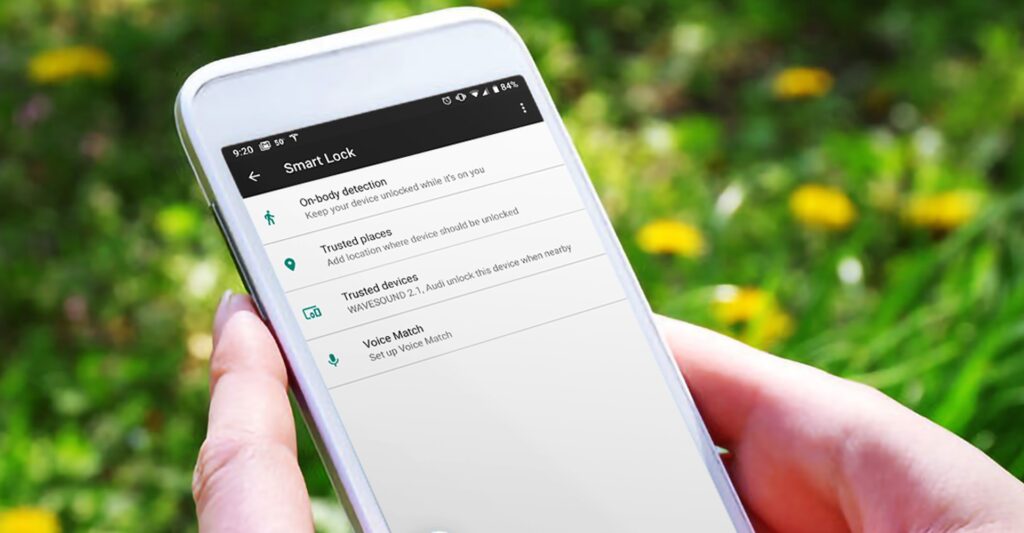
This has to be my favourite hidden feature of all. It’s really neat, handy, and for someone like me whose fingers are usually sweaty, a time-saving feature. What this allows you to do is keep your phone unlocked while it’s on you, while you’re using a wireless headset and even set a specific location where you feel safe to keep your phone unlocked. If you live alone or with someone you trust won’t snoop through your phone, you can set that as a safe location and your phone will stay unlocked. So, big, sweaty, thumbs up from me on this one!
6. Notification backup
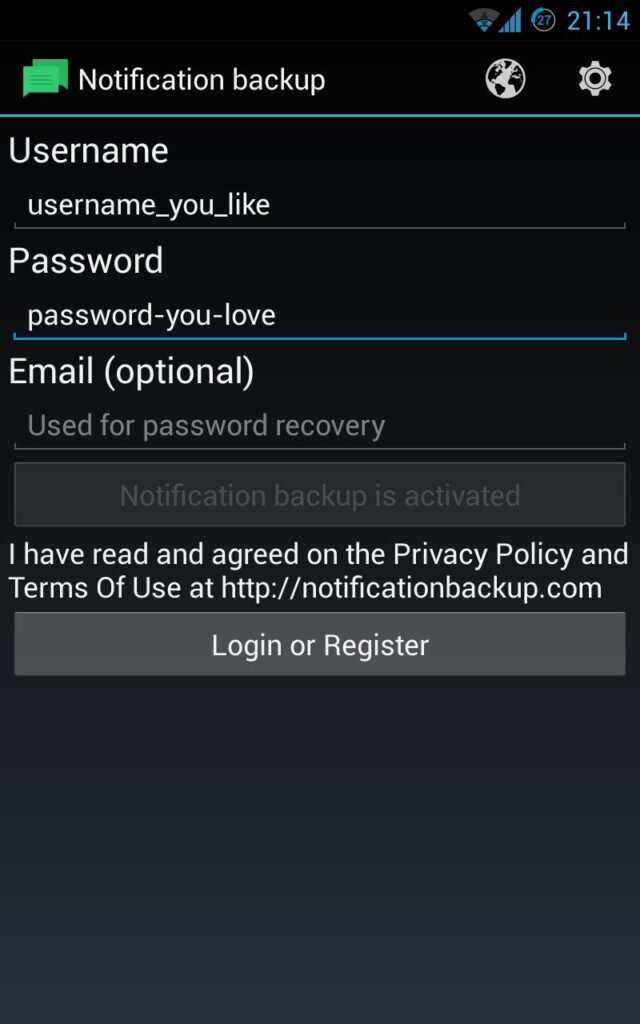
Another Android 10 cool feature that is unfortunately not present on all of the Android devices. However, if you have a Pixel phone or something as close to stock Android as possible, check this out. Have you ever seen a bulk of notifications and just cleared them all and then realized there was something there you needed to click on, but now it’s forever gone?
Well, it’s not anymore. You can create a widget for your home screen and access a log of all your notifications from the past few days. All you need to do is long-press your home screen to access Widgets, place a Settings widget on your screen and when the prompt pops up, just choose Notifications log and that’s it – your notifications history right in front of you.
7. Wi-FI sharing with QR code
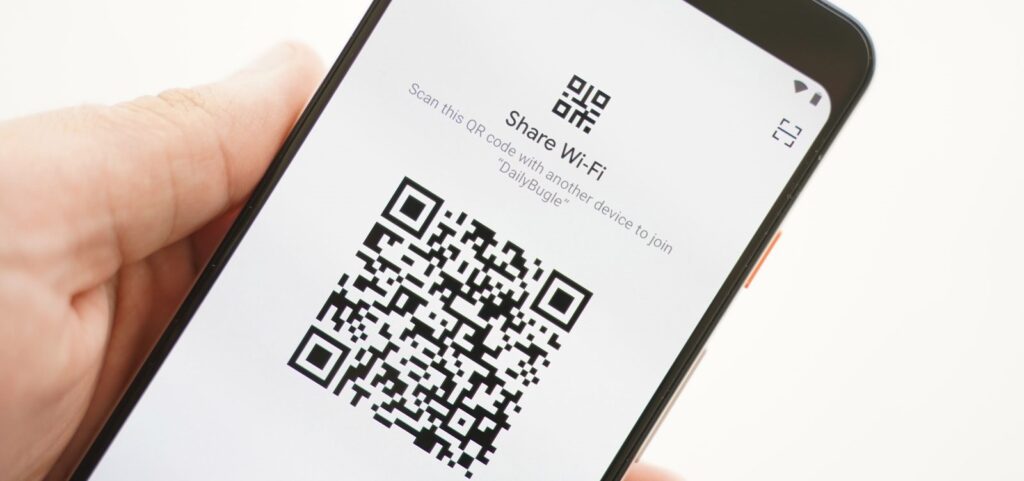
Another one of my personal favourites – the QR code Wi-Fi sharing feature. If you’re anything like me, most of your passwords are long, incomprehensible combinations of letters, numbers, signs and naturally, they’re all the same. So, next time someone comes over and wants to connect to your Wi-Fi, just go into Settings – Wi-Fi and after you click on the connected network you should see a QR code. Just have the other person scan it from their phone and voila, your password is still unknown and they have internet access. Neat, huh?
That was our list for the hidden and useful features Android has to offer and hopefully, some of them will become of use to you.