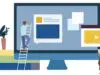You are using Google every day, right? And do you ever have problems with finding the things you want? You probably do, and sometimes people give up from searching because they think that the results they want doesn’t exist. And most of the times those people are wrong. But how to find those results? It’s easy if you know some Google techniques that allow you to do some advanced searching. Those techniques make you Google Power user.
How Search Engines Work
You know how to open Google and search for something you need. But, did you ever wonder how it all works? Search engine has three basic stages:
- Crawling
- Indexing
- Retrieval
In the crawling stage search engine collects data from websites. This means scanning the site and getting a list of every information and data that is written on the site. That includes images, title, keywords, content, links and all the other stuff. And how do engines crawl the site? A spider (automated bot) goes on some page, collects the information, adds all the links found on that page and then visits those links and does the same thing over again. You can even ask engines not to index your site if you don’t want them to be indexed.
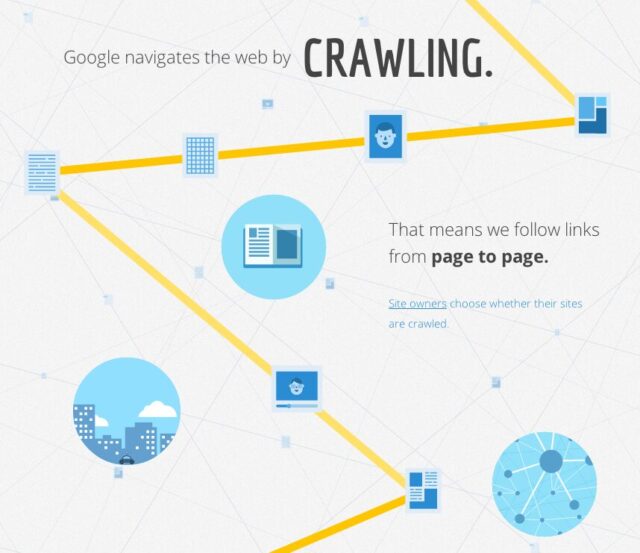
Lots of people think that indexing is an easy stage. Well, they are wrong. Indexing is a stage where search engines take all the data collected in the crawling stage and then put that data into some database. Get it? If you don’t then try to imagine that you have small library with 100 books. You have to create a list of every book where you’ll write the name of the book, author and number of pages the books have. You have to open every book, write name, author and check the number of pages. Every library is like one website. Imagine that you have to create a list of all books in every library on the world. That’s what Google does but there are more websites than libraries in the world. And that’s indexing.
The last stage is retrieval combined with ranking. You type something into a search query and search engine shows you most relevant results. There are lots of different ways of searching and some search engines offer more advanced techniques of searching. Ranking of the page is a process where algorithm checks your query with billions of different websites and determines the relevancy of every website. That is a very complex process and some companies that developed their own algorithm closely guard it and treat it like a patented secret. Why is ranking very important for websites? Well, about 60% of people click on first page results of search engines. So, better ranking leads to more visitors. The art of “Search Engine Optimization” is one way of improving the popularity of website with search engines.
History of Google
Before I start with teaching you more about those techniques it’s a good idea to learn something about the complete history of Google. Why? Well, all the appearance of Google and the overall development lead to the popular search engine we have today and its searching techniques.
It all started in 1996 when Larry Page and Sergey Brin met and decided to develop a search engine called BackRub. They renamed it about one year later and on 14th September in 1997 we got Google.com. Their main goal was to present all the information in the world like an index.
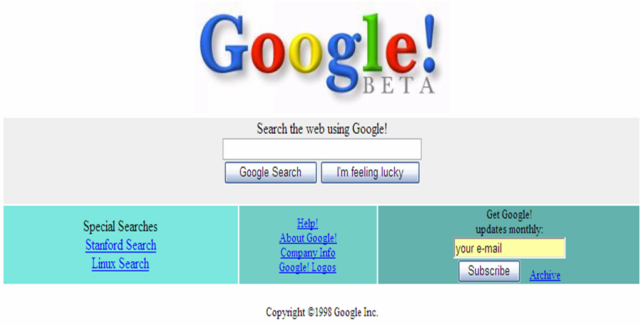
The first steps of Google search engine were created in the garage of Page and Brin. About one year later, in 1999, they grown so much that they had to move everything to a large office. 2001 is an important year because of the appearance of PageRank. PageRank was one of the most important parts of Google search engine algorithm. With the help of PageRank Google search engine could rank pages according to their authority. In that same year Page decided to step out of Google and Eric Schmidt took his place as the CEO of Google company.
As Google developed they decided to create their own email service. And in 2004 Gmail was launched and it was so good that it outranked services like Microsoft and Yahoo in the first few months. Google Earth was also launched the same year.
Google and NASA decided to work together on two projects called Google Moon and Google Mars. With those two applications ordinary people could navigate on both entities from their own computers.
In 2006 Google introduced their own video service called Google Video. In the same year Google bought YouTube and since then YouTube became “alternative” search engine. Google Docs were also launched the same year.
Google is constantly developing and becoming better. That’s why it is still the best search engine that exists and will probably remain on the first place for a long time in the future.
Advanced Google techniques
Now that you know a lot more about Google history and how it actually works it is time to learn about becoming a Google Power Users. So, let’s start. Below you can find some of the most useful advanced Google techniques
- Searching exact phrases
This is one of the most popular and well-known technique but lots of people still don’t know about it and it can be very useful. If you are looking for something very specific then this technique could be helpful. For example, if you have problem with your phone and want to find out why the screen is going black you have two options. Typing a simple phrase LG screen going black and a phrase under quotation marks “LG screen going black” will give you different results.
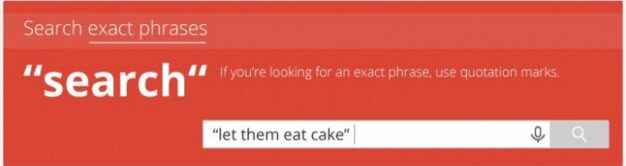
- Excluding words
Imagine that you are searching for something that has more meanings and different references. For example, you want to find a definition of a word “Inception” but you keep getting results for the movie under the same name. How to get rid of that? Simply type the term you want to find and then add “-“ in front of the word you want to exclude. For my example the search query would be – Inception -movie.
- Searching within a site
If you want to find something on a specific site you don’t have to enter the site and then search for it. You can simply type – site:domain.com search term. So, if you want to find SEO articles on our site you can type – site:rumorfix.org OnPage SEO.
- Words in text
If you want to find a specific page where all the terms you need appear you can always search for that with term allintext. Simply type – allintext: SEO OnPage OffPage. And if you want to find some pages where term appears in the text and some other terms appear in the document you can type the term intext. For example – SEO intext: OffPage.
- Words in title
A similar technique to the previous one is searching for words that appear in the title. All you have to do is type the allintitle term. For example – allintitle: Google Power User. And if you want to find pages where some word appears on the tittle and some other term appears in the document type intitle term. For example – Page Brin intitle: Google.
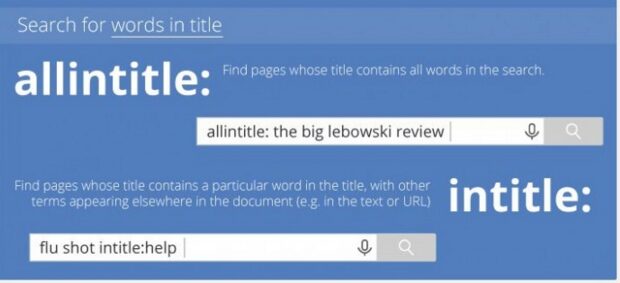
- Words in URL
Yet another technique for finding some specific terms is possible and this time in URL. The way of doing that is exactly the same like finding words in title or text, just use the term allinurl. For example – allinurl Google User
- Location
Google launched their own news service called Google News. But what if you want to search for local news in a specific location? Don’t worry, there’s a solution for that too. Simply type “location: city” when searching for something. For example – uefa champions league location: london.
- Filetype
You can even search for a specific types of files. If you need some pdf documents for your job then this technique will surely be helpful for you. You can search for all kinds of file types. All you have to do is use the term “filetype: type”. If you need to find PDF files of football history your search term should be like this – football history filetype: pdf.
- Number range
This is extremely useful searching technique lots of people don’t know about. If you are shopping for something you can set a price range and get results only for that price range. All you had to do is write search term with price range and separate those two numbers with two dots. For example – LG phone $100..$200.
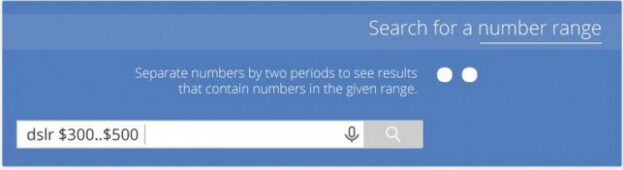
- Wildcard
You remember a part of a phrase or some lyrics of a song but you don’t know exactly all the words? Google can help you with that. When searching just put asterisk as blank wildcard on a place of the word you can’t remember. For example – stay * day.
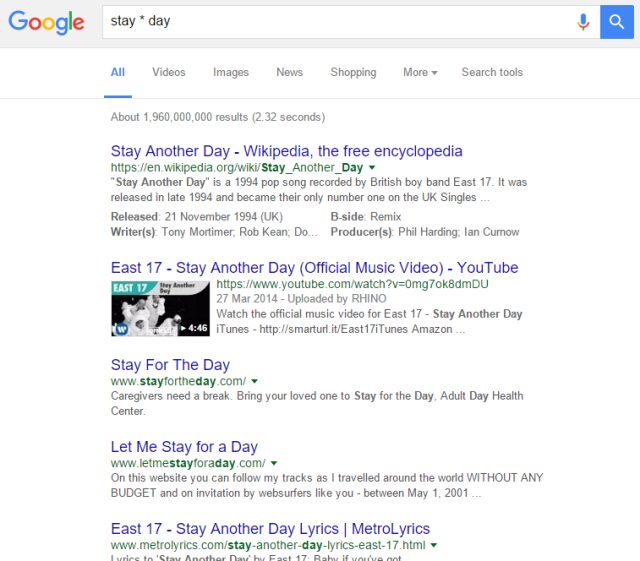
That’s it for now. I hope you learned something new and that these techniques will help you to find everything you want on Google search engine. Welcome to the world of Google Power User!